|
| Introduction |
|
| Getting Started |
|
| Create a logo from a template |
|
| Create a logo from scratch |
|
| Open a logo for editing |
|
| How-to Tutorials |
|
| How-to: General (Text and Image Objects) |
|
| Select and move an object |
|
| Remove an object |
|
| Duplicate an object |
|
| Bring an object closer |
|
| Send an object farther |
|
| Bring an object to front |
|
| Send an object to background |
|
| Save an object as a style template |
|
| Resize a selected object quickly |
|
| Add a reflection effect |
|
| How-to: Logo Image Objects |
|
| Add a new image object |
|
| Edit a selected image object |
|
| Rotate, flip and resize an image |
|
| Select image color |
|
| Import a custom bitmap |
|
| Add shadow and outline |
|
| Add gradient |
|
| How-to: Logo Text Objects |
|
| Add a new text line |
|
| Edit a selected text object |
|
| Make a circular text / rotate a text line |
|
| Select text color |
|
| Select text font and size |
|
| Add text shadow and outline |
|
| Add text gradient |
|
| How-to: Publish a Logo |
|
| Save a logo project |
|
| Save a logo for the Web |
|
| Save a logo for print |
|
| Print a logo |
|
| Make a background transparent |
|
| Save as a logo template |
|
| Interface Windows |
|
| Main Window |
|
| Work area |
|
| Selecting objects on the canvas |
|
| Moving and deleting objects on the canvas |
|
| Current object preview window |
|
| Shape library window |
|
| Styles library |
|
| Wizards |
|
| Image wizard |
|
| Shape wizard |
|
| Text wizard |
|
| Effects wizard |
|
| Gradient wizard |
|
| Colors wizard |
|
| Transform wizard |
|
| Logo image wizard |
|
| Reflections wizard |

Navigation: Transform wizard - bend & rotate text
Transform wizard
The Transform wizard allows you to customize orientation for a selected text object. Click the "Transform" button on the toolbar to open it.
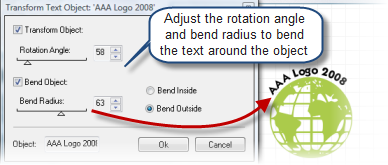
The wizard opens into the dialog above.![]()
You can use the dialog to enable the "Transform Object" option and define the rotation angle. As you define the rotation angle, you can see the results on the canvas and continue rotating the object until the desired angle is found.
![]() To enable the "Transform
Object" option, check the "Transform Object" checkbox.
To enable the "Transform
Object" option, check the "Transform Object" checkbox.
![]() To define the rotation
angle, toggle the slider to select the desired value
To define the rotation
angle, toggle the slider to select the desired value
The dialog also allows you to bend a selected object inside or outside and define the bend radius. As you define the bend radius, you can see the results on the canvas and continue bending the text until the desired angle is found.
![]() To enable the "Bend
Object" option, check the "Bend Object" checkbox.
To enable the "Bend
Object" option, check the "Bend Object" checkbox.
![]() To switch between "Bend
Inside" and "Bend Outside" options, click the appropriate radius
box.
To switch between "Bend
Inside" and "Bend Outside" options, click the appropriate radius
box.
![]() To define the bend
radius, toggle the slider to select the desired value
To define the bend
radius, toggle the slider to select the desired value
Once the "Transform" option is customized, click OK to return to the work area.
![]() Related topics:
Related topics: