|
| Introduction |
|
| Getting Started |
|
| Create a logo from a template |
|
| Create a logo from scratch |
|
| Open a logo for editing |
|
| How-to Tutorials |
|
| How-to: General (Text and Image Objects) |
|
| Select and move an object |
|
| Remove an object |
|
| Duplicate an object |
|
| Bring an object closer |
|
| Send an object farther |
|
| Bring an object to front |
|
| Send an object to background |
|
| Save an object as a style template |
|
| Resize a selected object quickly |
|
| Add a reflection effect |
|
| How-to: Logo Image Objects |
|
| Add a new image object |
|
| Edit a selected image object |
|
| Rotate, flip and resize an image |
|
| Select image color |
|
| Import a custom bitmap |
|
| Add shadow and outline |
|
| Add gradient |
|
| How-to: Logo Text Objects |
|
| Add a new text line |
|
| Edit a selected text object |
|
| Make a circular text / rotate a text line |
|
| Select text color |
|
| Select text font and size |
|
| Add text shadow and outline |
|
| Add text gradient |
|
| How-to: Publish a Logo |
|
| Save a logo project |
|
| Save a logo for the Web |
|
| Save a logo for print |
|
| Print a logo |
|
| Make a background transparent |
|
| Save as a logo template |
|
| Interface Windows |
|
| Main Window |
|
| Work area |
|
| Selecting objects on the canvas |
|
| Moving and deleting objects on the canvas |
|
| Current object preview window |
|
| Shape library window |
|
| Styles library |
|
| Wizards |
|
| Image wizard |
|
| Shape wizard |
|
| Text wizard |
|
| Effects wizard |
|
| Gradient wizard |
|
| Colors wizard |
|
| Transform wizard |
|
| Logo image wizard |
|
| Reflections wizard |

Navigation: Print created logos, export logos for printing, saving logos as vector eps,svg,pdf and others
Save a logo for print
To save a logo project for print:
Choose Toolbar > File > Export logo for printing. You'll see the dialog below:
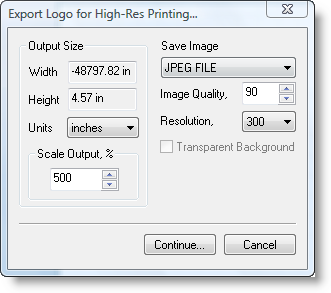
Now you can customize export options for printing - set up units (inches, cm, pixels) and scale output. See the image below:
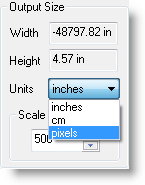
You can also choose the preset format for printing, which can be PNG 24-bit, BMP 24-bits, JPEG, TIFF. The preset can be selected from the drop-down menu. See the image below:
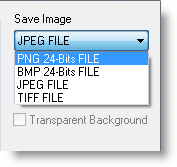
Other export options allow you to set up image quality and resolution, which can be 150, 300, 600.
We recommend a transparent PNG-24 file to send to your printing company to archive superior true-color and high quality printing. If you wish save logos to a vector EPS, SVG or PDF files, you should update to the latest version. See the list of recent new features
1. Export your logo for printing with a "scale" parameter set to 500 or 1000 %
2. Save the image as a transparent PNG24 file
EPS, SVG, PDF: If you wish save logos to a vector EPS, SVG or PDF files, you should update to the latest version. See the list of recent new features
![]() Related topics:
Related topics: