
Navigation: Creating a logo from logo template
Create a
logo from a template
1. First, we're going to choose
and load a template.
Run AAA Logo 2008. The program starts into the "Template
Library" window where you can see the logo templates. Click "Next
Page" to see more templates. You can browse through the library and
choose a template that communicates your business specialization
and message best.
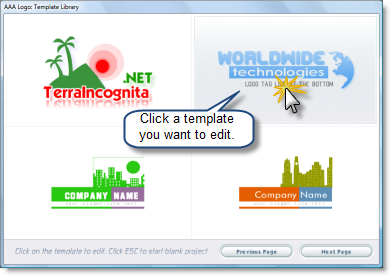
Select a template you like and click it to edit.
2. Second, we're going to enter
the text of a logo
Once the template is loaded, you can edit its elements to
express your brand. Editing is simple. Click any element of the
logo and open its wizard. For example, select the text and click
the "Text" button on the toolbar to edit text properties in the
wizard.
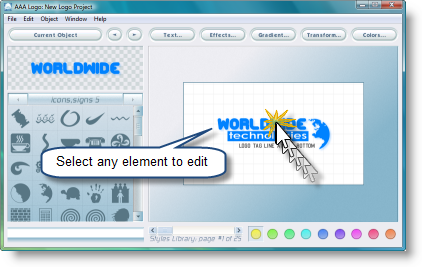
Select "Your Logo Text" and click the "Text" button on the
toolbar. You will see the dialog below:
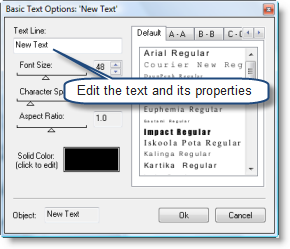
Now enter your own text and configure its properties. In our
case, the text is "Technical".
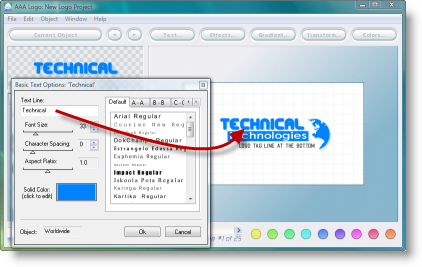
Now lets enter another word - "Communication" and configure its
properties (if needed).
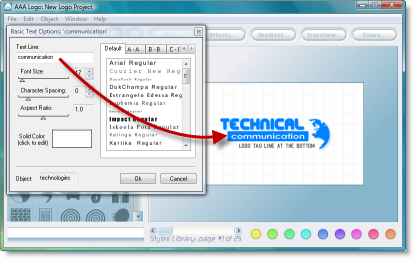
3. Third, we're going to enter
the URL address of the website
Now select the "logo tag line at the bottom" text and enter the
URL address of the website. The result is below.

4. Fourth, we're going to save
the logo
Go File > Save Project and save a project for future editing.
The project is saved in the proprietary format - *.al8.
You can also export the logo for print or web by using "Export Logo for Print" or "Export Logo for Web" option from
the "File" menu.
As you see, creating a logo from templates is refreshingly easy.
You can create a professional-looking logo in few clicks of the
mouse even if you do not have any talent or prior experience in
design.
 Related topics:
Related topics:
 Create a logo from
scratch
Create a logo from
scratch
 Open a logo for
editing
Open a logo for
editing

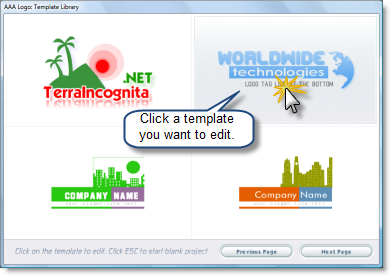
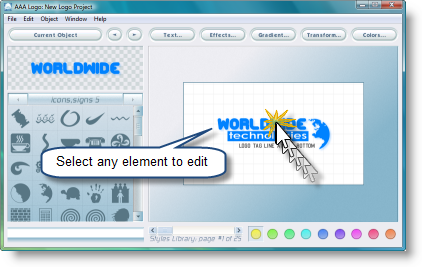
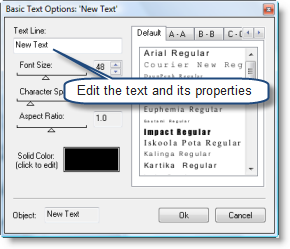
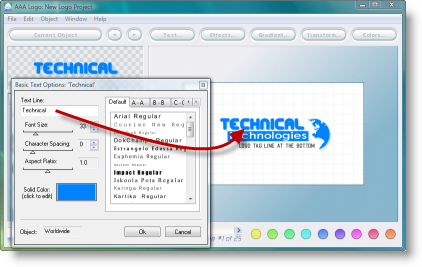
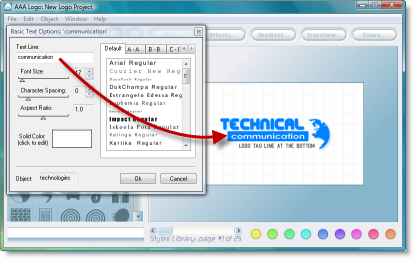

![]() Related topics:
Related topics: