
Navigation: Edit Logos, logo templates, make logos from scratch
Open a
logo for editing
In this lesson, we'll open a logo for editing.
1. First, we're going to open a
logo we already have.
Run AAA Logo 2008. The program starts into the "Template
Library" window. Press the "ESC" key and the program opens into a
window with a blank project. Now you can start creating a new logo
from scratch using the simple tools and your creativity.
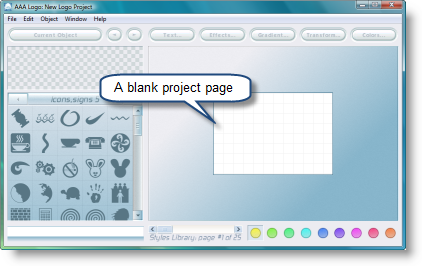
Now go Toolbar / File / Load
Project, select the project file and load it in AAA Logo
2008. You will see the logo below.

2. Second, we're going to edit
the logo.
Let's say, for example, we decided to make the globe green and
substitute the URL link with a slogan - "We write. You win." Let's
get started.
Select the globe with the mouse and it will appear in the
preview window. Now choose the color you want to apply to the globe
using the "Styles Library" panel at the bottom of the main window.
The panel offers you 25 different color styles with 24 colors in
each style set.

Click on the style you like and it will be instantly applied to
the object. See example below.

Now let's remove the URL link. Select the www.tc-europa.com text and click the "Text" button
to edit. In the dialog that opens, delete the URL link and type in
the slogan - "We Write. You Win." You can also customize the font
and set it to "Arial Regular" and adjust the font size to 19. The
result is shown below.
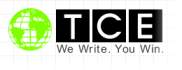
As you see, editing a logo is fairly easy and requires nothing
but a few clicks.
 Related topics:
Related topics:
 Create a logo from
template
Create a logo from
template
 Create a logo from
scratch
Create a logo from
scratch

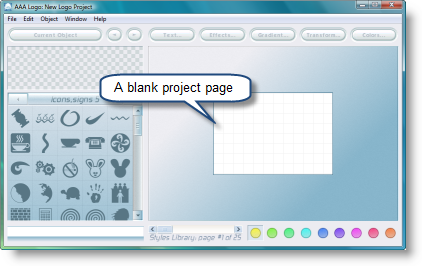



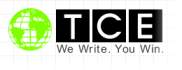
![]() Related topics:
Related topics: