|
| Introduction |
|
| Getting Started |
|
| Create a logo from a template |
|
| Create a logo from scratch |
|
| Open a logo for editing |
|
| How-to Tutorials |
|
| How-to: General (Text and Image Objects) |
|
| Select and move an object |
|
| Remove an object |
|
| Duplicate an object |
|
| Bring an object closer |
|
| Send an object farther |
|
| Bring an object to front |
|
| Send an object to background |
|
| Save an object as a style template |
|
| Resize a selected object quickly |
|
| Add a reflection effect |
|
| How-to: Logo Image Objects |
|
| Add a new image object |
|
| Edit a selected image object |
|
| Rotate, flip and resize an image |
|
| Select image color |
|
| Import a custom bitmap |
|
| Add shadow and outline |
|
| Add gradient |
|
| How-to: Logo Text Objects |
|
| Add a new text line |
|
| Edit a selected text object |
|
| Make a circular text / rotate a text line |
|
| Select text color |
|
| Select text font and size |
|
| Add text shadow and outline |
|
| Add text gradient |
|
| How-to: Publish a Logo |
|
| Save a logo project |
|
| Save a logo for the Web |
|
| Save a logo for print |
|
| Print a logo |
|
| Make a background transparent |
|
| Save as a logo template |
|
| Interface Windows |
|
| Main Window |
|
| Work area |
|
| Selecting objects on the canvas |
|
| Moving and deleting objects on the canvas |
|
| Current object preview window |
|
| Shape library window |
|
| Styles library |
|
| Wizards |
|
| Image wizard |
|
| Shape wizard |
|
| Text wizard |
|
| Effects wizard |
|
| Gradient wizard |
|
| Colors wizard |
|
| Transform wizard |
|
| Logo image wizard |
|
| Reflections wizard |

Navigation: Logos Effect Wizard
Effects wizard
The Effects wizard allows you to apply some styling to a selected object. Click the Effects button on the toolbar to open the wizard.
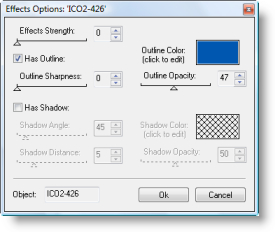
The wizard opens into the dialog above.
You can use the dialog to apply an outline to a selected object, set its color, opacity and define its sharpness using the slider. From the same dialog, you can apply a shadow to an object and specify its properties, such as shadow angle, distance, color and opacity. As you customize the styling options, all changes are immediately reflected in the object on the canvas.
![]() To enable the outline
effect, click on the "Has Outline" checkbox and then set outline
sharpness using the slider.
To enable the outline
effect, click on the "Has Outline" checkbox and then set outline
sharpness using the slider.
![]() To enable the shadow
effect, click on the "Has Shadow" checkbox and then set its angle,
distance and opacity using the sliders.
To enable the shadow
effect, click on the "Has Shadow" checkbox and then set its angle,
distance and opacity using the sliders.
![]() To set the shadow color,
click on the color box and use the color picker to select a new
color.
To set the shadow color,
click on the color box and use the color picker to select a new
color.
![]() To set a new color, click
on the color box and use the color picker to select a new
color.
To set a new color, click
on the color box and use the color picker to select a new
color.
Once the styling is customized, click OK to return to the work area.
![]() Related topics:
Related topics: